参考地址 https://api.flutter.dev/flutter/material/BottomNavigationBar-class.html
1、
public BottomNavigationBar( Key key = null, List<BottomNavigationBarItem> items = null,//所有子项目 ValueChanged<int> onTap = null,//点击 int currentIndex = 0,//当前选择索引 BottomNavigationBarType? type = null,//不清楚有 Color fixedColor = null, float iconSize = 24.0f//图标大小 ) public BottomNavigationBarItem( Widget icon = null,//图标 Widget title = null,//变态 Widget activeIcon = null,//激活图标 Color backgroundColor = null//背景色 )
2、例子
int selectedIndex = 0; TextStyle optionStyle = new TextStyle(fontSize: 30, fontWeight: FontWeight.bold); List<Widget> widgetOptions { get { return new List<Widget>{ new Text( "Index 0: Home", style: optionStyle ), new Text( "Index 1: Business", style: optionStyle ), new Text( "Index 2: School", style: optionStyle ), }; } } void onItemTapped(int index) { setState(() => { selectedIndex = index; }); } public override Widget build(BuildContext context) { return new Scaffold( appBar: new AppBar( title: new Text("BottomNavigationBar Sample") ), body: new Center( child: widgetOptions[selectedIndex] ), bottomNavigationBar: new BottomNavigationBar( items: new List<BottomNavigationBarItem>(){ new BottomNavigationBarItem( icon: new Icon(Icons.home), title:new Text("Home") ), new BottomNavigationBarItem( icon: new Icon(Icons.business), title:new Text("Business") ), new BottomNavigationBarItem( icon: new Icon(Icons.school), title: new Text("School") ), }, currentIndex: selectedIndex, onTap: onItemTapped ) ); }
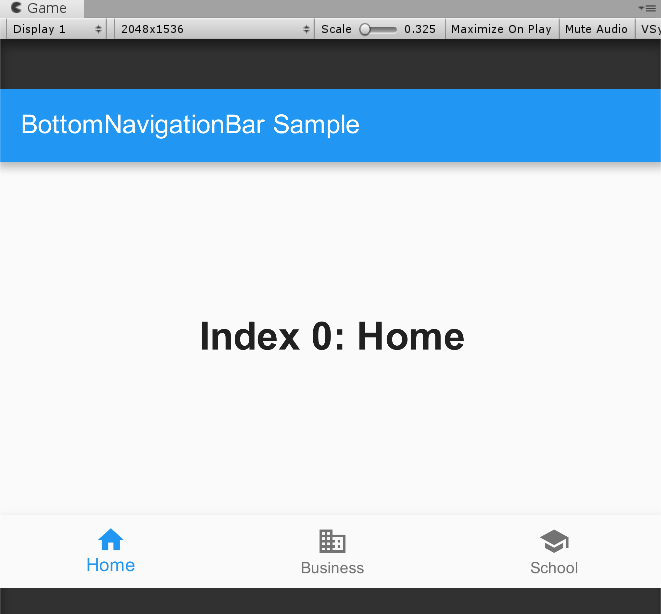
转载于:https://www.cnblogs.com/PandaHome/p/11114131.html